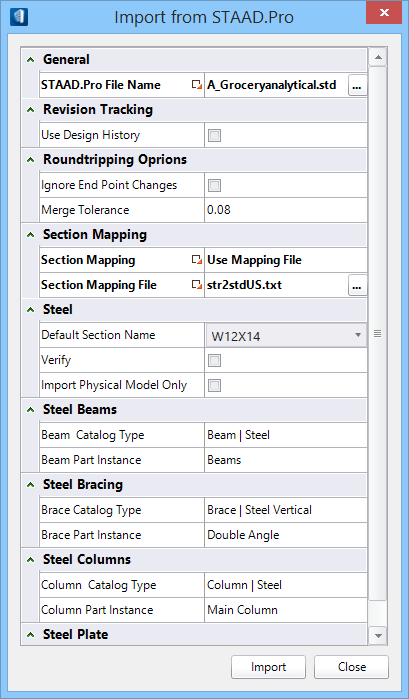| General
|
- STAAD.Pro
File Name - Displays the imported
*.std file name. STAAD.Pro files on disk
can be selected by clicking
[...] (browse).
|
| Revision Tracking
|
Contains
revision tracking controls to specify
OpenBuildings Station Designer's actions
after you import structural data from STAAD.Pro to
OpenBuildings Station Designer.
- Use
Design History — When on, Design History is used to track
revisions. When off, Design History is not used.
|
| Roundtripping Options
|
- Ignore
End Point Changes — When on, dissimilar imported points are
ignored, and
Merge Tolerance is not applied.
-
Merge Tolerance — Represents a distance
in which points with similar coordinates are merged. If a model created in one
coordinate system is imported into a system with its own coordinates, points
that do not coincide exactly are merged based on the
Merge Tolerance value entered. This
value is measured in master units. If the member endpoints in the imported file
have been changed, and exceed the tolerance value, the translator detects them
as changes. The Update Design Results dialog displays the change information in
the
Changes column an
"Analytical Endpoints Changed" message.
|
| Section Mapping
|
Contains controls used to activate and specify
Section Mapping between
OpenBuildings Station Designer and
STAAD.Pro.
|
| Steel Elements
|
Contains controls to define structural data such as
catalog type and catalog instance assignments for steel members imported from
OasysGSA. Information about steel section definitions applied to imported
concrete members is also manipulated here. These assignments are important for
accurate translation of member data between analytical programs and
OpenBuildings Station Designer. The
following Structural elements are applicable:
- Beams
- Bracing
- Columns
- Plates
- Default
Section Name - Displays the default section name assigned to
imported members whose section definitions are unknown. Select the down arrow
next to the text field opens a section chooser that allows you to select from
recently referenced sections or from the available section libraries.
-
Verify — Click to scan the imported
section definitions. All unrecognized sections display in the Unknown Sections
dialog. You may write these unknown section definitions into the session's
active section file. Otherwise the unknown sections are replaced with the
chosen default section.
- Import
Physical Model Only - When on, the physical model in the imported
STAAD.Pro file is separated from the analytical model. Only the physical
members are imported.
- Catalog
Type — Selects the catalog type information to be mapped to
incoming Structural steel members. Catalog type definitions contain the
Structural data information, and are defined in the DataGroup System. For
instance the incoming Steel Beam type is mapped to the
Beam | Steel catalog type.
-
Part Instance — Selects the catalog
instance information. Structural members are selected from DataGroup catalogs.
The Instance attribute is used to filter out member types from the catalog
query that are not related to the active placement tool or member manipulation
context. For instance, the member type
Beam | Steel contains a finite list of
instance types:
Bar Joist Envelope, Bar Joist Members, Beams,
Lateral Beams, Lintels, Opening Framing, Plate Girder, Purlins, Tapered
Beams.
|
 Used to import data from the
STAAD.Pro analysis program back into your Structural model.
Used to import data from the
STAAD.Pro analysis program back into your Structural model.